How to set up your kiosk forms to Auto Fill
12/16/2014
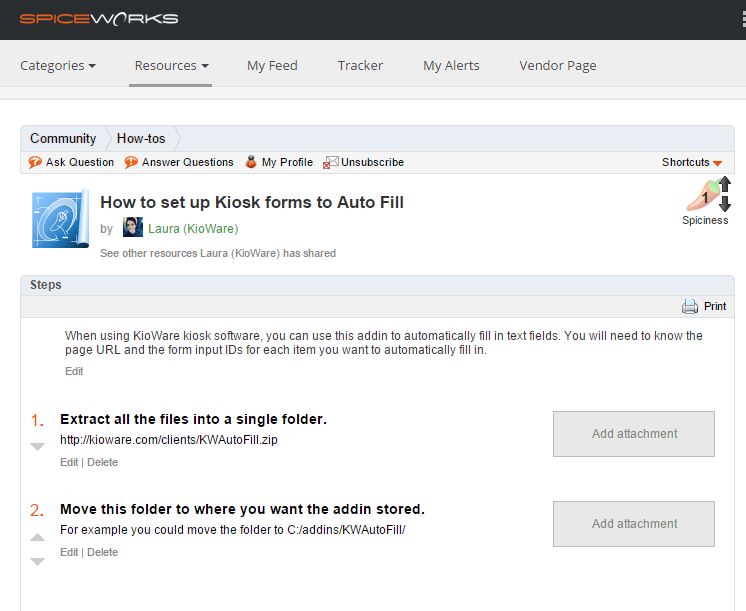
1. Extract all the files from here into a single folder.
2. Copy this folder to where you want the addin stored. For example you could copy the folder to C:/addins/KWAutoFill/ - Copy, do not MOVE, as moving will create permission problems.
3. You now need to copy KWAddinUtilLib_KW.dll into your KioWare install directory. Example: C:/Program Files (x86)/KioWare/KWAddinUtilLib_KW.dll.
NOTE: Use KWAddinUtilLib_KWL.dll for KioWare Lite and KWAddinUtilLib_KWB.dll for KioWare Browser. Also be sure to copy into the correct KioWare directory(KioWare vs Lite vs Browser).
4. Install the add-in from the Config Tool by browsing to the "KWAutoFill_KW.dll" file in the KWAutoFill directory. Browse to the one that ends with KWL if using KioWare Lite.
5. On the Browser tab, click the ".NET Addins" button. On this new window click "Add New..."
6. In the new window click the button label "..." beside the "Assembly Path" textbox. You then need to find and select the "KWAutoFill_KW.dll" file (or if using KioWare Lite select "KWAutoFill_KWL.dll").
7. Now set the Class Name to by selecting "ADSI.KioWare.Addins.KWAutoFill" from the dropdown.
8. Set up: Open up Window's Run dialog. Find in the start menu or Windows Key + R.
9. Type in regedit and click "OK" or "Run".
10. We now need to find the KioWare registry
NOTE: Be sure to replace KioWare with "KioWareLite" or "KioWareBrowser" for Lite and Browser, respectively). You will either find it under
(64 Bit Machine) /HKEY_LOCAL_MACHINE/SOFTWARE/KioWare
OR
(32 Bit Machine) /HKEY_LOCAL_MACHINE/SOFTWARE/Wow6432Node/KioWare
11. In the KioWare registry key: Add these keys/values (reg path = path found above):
'(reg path)/AddIn' - Key - Create if it does not already exist
'(reg path)/Addin/adsi.kioware.addins.kwautofill' - Key
12. Create a List of Lists.
Example with it somewhat indented to give an idea of how the lists work (see table).
All of the URL settings are regexes.
'(reg path)/Addin/adsi.kioware.addins.kwautofill/count' - DWORD - '2'
'(reg path)/Addin/adsi.kioware.addins.kwautofill/1_url' - String - 'example.com/autofilled_page_1.html'
'(reg path)/Addin/adsi.kioware.addins.kwautofill/1_count' - DWORD - '2'
'(reg path)/Addin/adsi.kioware.addins.kwautofill/1_1_id' - String - 'username_id'
'(reg path)/Addin/adsi.kioware.addins.kwautofill/1_1_value' - String - 'MYUSERNAME'
'(reg path)/Addin/adsi.kioware.addins.kwautofill/1_1_type' - DWORD - '0'
'(reg path)/Addin/adsi.kioware.addins.kwautofill/1_2_id' - String - 'password_name'
'(reg path)/Addin/adsi.kioware.addins.kwautofill/1_2_value' - String - 'MYPASSWORD'
'(reg path)/Addin/adsi.kioware.addins.kwautofill/1_2_type' - DWORD - '1'
'(reg path)/Addin/adsi.kioware.addins.kwautofill/2_url' - String - 'example.com/autofilled_page_2.html'
'(reg path)/Addin/adsi.kioware.addins.kwautofill/2_count' - DWORD - '1'
'(reg path)/Addin/adsi.kioware.addins.kwautofill/2_1_id' - String - 'somefieldname'
'(reg path)/Addin/adsi.kioware.addins.kwautofill/2_1_value' - String - 'test'
'(reg path)/Addin/adsi.kioware.addins.kwautofill/2_1_type' - DWORD - '1'
F15a355c76a687ba4e622d8f9fd2f039986cafff6e5fbd7286181e1f84f9ea29_addinchart_big
Conclusion
Still have questions? Call KioWare Support at 877.843.4790 or 717.843.4790 to obtain developer assistance. Other addins and solutions can be found in our forum. This "How To" is also published at Spiceworks in their "How to" section.