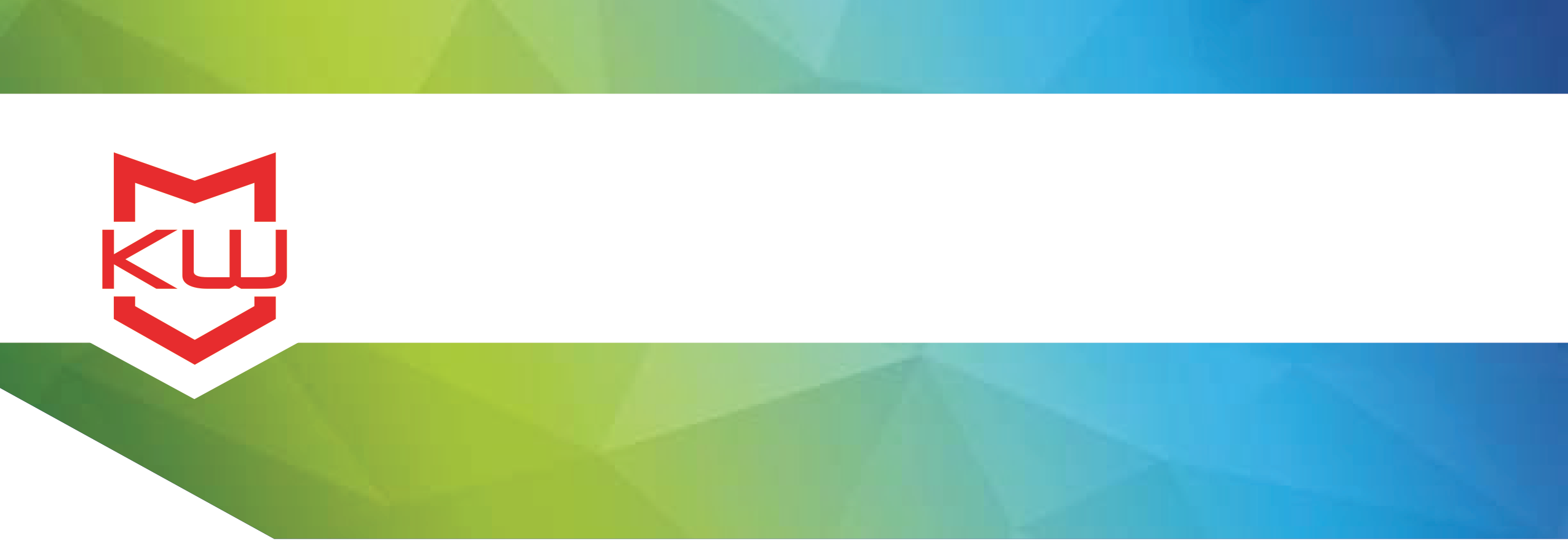
How To
Electronically License KioWare Classic for Windows
How to electronically license KioWare Classic for Windows
Electronically License KioWare Classic for Windows
Transcription: How to electronically license KioWare Classic for Windows
The easiest and fastest way to license KioWare Classic for Windows is electronically, which means your device must be connected to the internet.
Start by opening the KioWare Config Tool and clicking the License button in the upper right corner.
If you’re using KioWare Classic Basic or KioWare Classic Full, choose the product you purchased from the Model dropdown menu. In this case, we’re licensing KioWare Classic Full so we’ll choose Full from the Model dropdown menu.
In the Transaction Number field, enter the License Transaction Number from your purchase information. Next, enter the Authorization Code, also from your purchase information.
Click “Get Electronic License” and your license will be activated.
