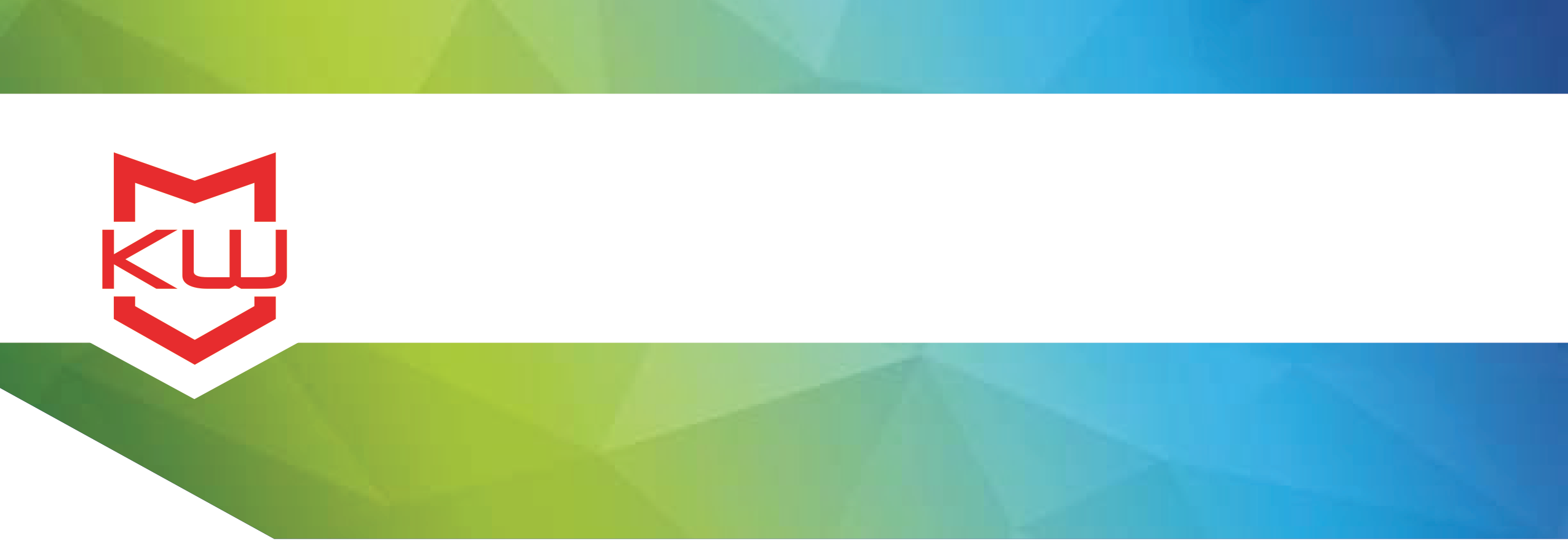
Features & Benefits
Remote Desktop Management and Kiosk Deployment
Remote & Scalable Kiosk Deployment
Deploying a high volume of kiosks can be a logistical challenge, particularly when your technical staff is largely based in a geographic location that differs from where the devices will ultimately be deployed.
The initial deployment is not the only time during which IT staff location may pose a challenge to kiosk health. Running upgrades or making changes to device configuration, settings, or licensing may also seem to be a concern.
To simplify the initial deployment and ongoing technical demands for large scale or remote deployments, KioWare offers a number of tools and tricks to minimizing staff time and the need for onsite technical support.
Note: KioWare Kiosk Management Products like KioWare Server and KioCloud allow users to automate the licensing and content updating process. If you will be managing your projects using KioWare Kiosk Management tools, your initial unattended deployment might look similar, but updates and licensing through KioWare Management Products will provide additional built in tools to assist.
Initial Deployment of Large Scale Windows Kiosk ProjectIn order to initiate a device not present (unattended) deployment of Windows devices running KioWare System Software, you have a number of options and multiple steps to consider.
Configuration via XML
Unattended Installation
Automated Licensing
· Configure KioWare to your specifications and save your configuration settings to XML. Post that file in a location that can be accessed remotely from any connected device.
· Unattended Installation
o To automate the installation of KioWare Lite, KioWare Basic, or KioWare Full for Windows, the installer has a series of command line arguments that can be executed from within a batch file. Run this batch file to install KioWare, optionally load an XML configuration file, and automatically license KioWare Lite over the Internet. When installed in this manner, no screens display and the installation proceeds without need for user input.
o View a full list of Parameter Descriptions.
· Automated Licensing
o To automate the electronic licensing process, command line arguments can be added to the batch file. View the list of Required Parameters.
Some users will opt to “Ghost”, “Clone” or “Image” their Windows devices in order to create duplicate machines from a configured device. Legally, this is an option only if you utilize Windows Volume Licensing. Automated Licensing through KioWare will still need to be initiated. KioWare Volume Licensing is a limited option, available upon request.
Ongoing Maintenance of Large Scale Windows Kiosk Project
Once deployed, updating your remote devices can seem overwhelming, particularly for those that have diverse geographic deployments and limited onsite technical support. You can update your KioWare software (when new releases are issued), relicense devices, and more, via the following method.
Find a time when your devices are not accessible by third party users (customers, staff etc). You will need to ensure that KioWare is not running, as updates cannot be installed on a device running KioWare. You will want to “stop” KioWare by creating a batch file to send down to the devices prior to running the installer.
Commands:
· net stop kioware
taskkill /T /F /IM kiowarelite.exe
The first line stops the KioWare service so that it will not launch KioWare again. The second forcefully kills KioWare (in this case KioWare Lite) and any child processes that may be created.
Once you have exited KioWare, you can use the Unattended Installation instructions and parameters to initiate the upgrade and relicense the device, if necessary. Another method for large scale deployments of Windows devices is the use of Imaging. Imaging can provide an alternative to the provisioning/unattended installation option, though licensing will still need to be managed once imaged.
Initial Deployment of Large Scale Android Kiosk ProjectAndroid devices have additional constraints that limit the device from allowing an exclusively hands free installation. Android is limited due to the OS itself, requiring someone to be present (with the device) in order to accept any changes to the device. Provisioning, the method used to quickly install and configure KioWare for Android, allows for mass installing the customized KioWare settings across multiple devices. The provisioning options for Android are considered “Semi Attended” and are as follows.
KioWare for Android’s provisioning feature allows certain settings and any embedded resources (images, addins, etc.) to be auto-loaded during installation.
You can embed and import resources using instructions and code found here. When a special XML file (named kioware_provision.xml) containing these settings is placed under/sdcard/KioWare_Provision, KioWare for Android will auto-load these settings the first time you run KioWare.
KioWare for Android must be uninstalled (or its data cleared) before provisioning will work correctly. After installing and running KioWare for Android, the kioware_provision.xml file will be auto-removed from the KioWare_Provision folder and will need to be copied there again when performing future installations or upgrades.
The only way that Android devices can currently conduct an Unattended Installation is to go straight to the source of the device – the manufacturer. At higher quantities, OEM/tablet manufacturers will pre-install applications, eliminating the need to manually install or configure.
Remote Content & Update ManagementBy configuring KioWare (both Android & Windows) to reference (and periodically update & check) the XML file configuration, you can have all of your deployed devices update the configuration tool (and Kiosk settings) remotely. Remote updating of the device operating system and KioWare software cannot be done with Android devices. Onsite screen “verification” is required in order to push an update through on an Android device. While the process is manual, it can be done simply and efficiently via an in person attendant. Windows devices can be remotely updated using remote control software such as TeamViewer, LogMeIn, etc. – or can be done with remote software management such as MS System Management Server, or CA Infrastructure Management, not provided by KioWare. KioWare Server is another solution for running Windows updates remotely (via VNC or other remote access tools).
Between Unattended Installation, Provisioning, and XML file updating, mass deployment of KioWare can be managed effectively and with minimal staffing demands both onsite and offsite. For help in selecting an operating system that best fits your mass deployment needs, or for more about KioWare Kiosk Management Tools like KioWare Server & KioCloud, contact the KioWare Team.
Find more details on kiosk management in our white paper, Remote Kiosk Management Features & Functions.
