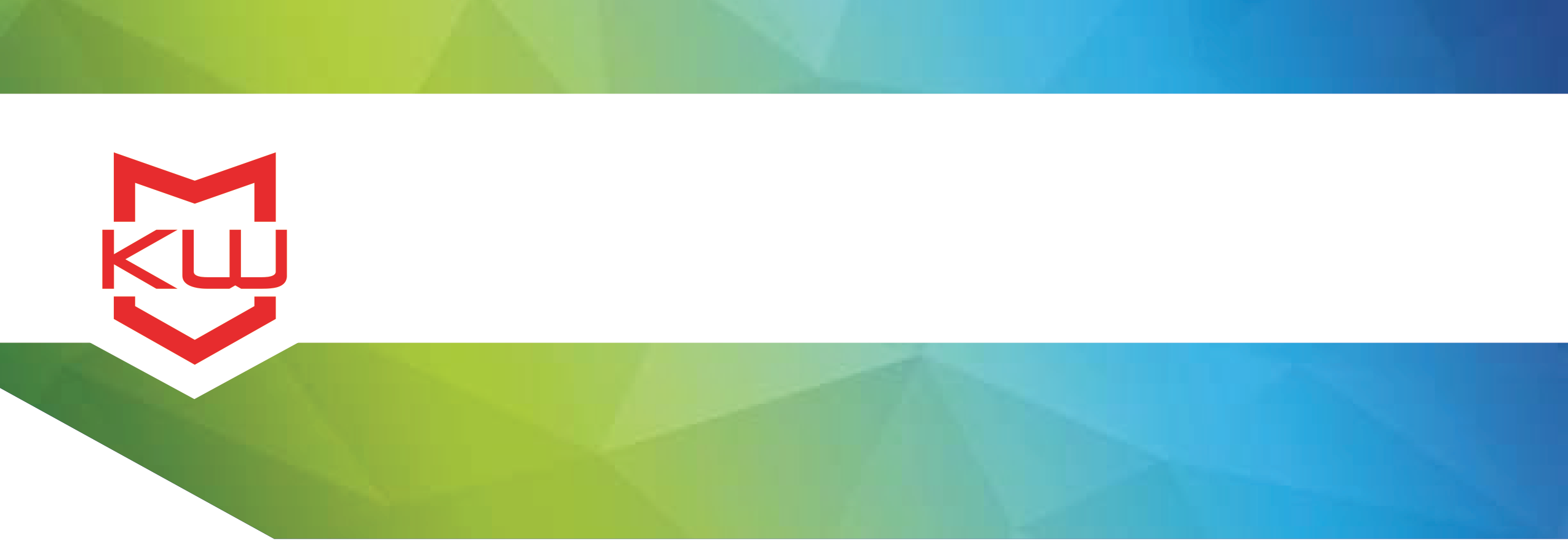
How To
Secure Android Payment Kiosk
Creating an EMV Compliant Android Kiosk
For anyone who has heard about the shift in liability for credit card purchases, an EMV Compliant Android Kiosk is a great option for a secure self service payment solution. KioWare Basic and KioWare Full for Android now work with Creditcall’s mPOS CardEaseMobile Framework. This allows for configuration of the Miura M007 in an EMV compliant solution with only a limited amount of custom development and without going through the complicated, draw out, and expensive process of getting EMV certification.
Secure Android Tablet Kiosk-
Order a test unit of the Miura device you would like to deploy and EMV test cards from Unattended Card Payments.
-
Sign up for a Creditcall gateway test account by registering here.
-
Obtain an Android Tablet with Bluetooth for testing. This does not have to be the exact tablet you will deploy, though that will certainly reduce variables.
-
Search Google Play for KioWare for Android. Download and Install the free demo of KioWare for Android on your device.
-
You will also need to download and install the KioWare for Android Device Support application from Google Play.
-
Request a test page sample from KioWare support. Email [email protected] to request the test page. Post the test page on a URL accessible on your network. This will allow you to check the communication between the Miura device and the tablet.
Creating an EMV Compliant Android Kiosk will require you to speak with your payment processor to get approval to this semi-attended self service solution. Once you’ve received approval, you can proceed with the set up process.
EMV Compliant Android Kiosk SetupOnce you have your test Miura device, test credit card, your Android tablet, and KioWare installed, plus the test page sample from KioWare, you can begin the next step which is to configure your device with the CardEaseMobile/Creditcall Terminal ID and Transaction Key issued to you.
-
Using Bluetooth, pair your Miura device with the tablet using the Android Bluetooth Settings.
-
Configure the KioWare for Android Start Page to use the KioWare Test Page URL where you have posted the test page.
-
On the test page, set the parameters you would like to test. Connect to pinpad. “Standard Test Merchant” should see the message “Response on Test Page Successfully connected to pin pad.”
-
Run Test Transaction using test unit & test card. Look for a successful result.
-
Run Test Refund using test unit & test card.
-
Once you have run successful transactions and refunds, you will be able to go back to your in house development team or your custom developers
Now that you have confirmed that your test transactions are processing correctly, you will want to order your Miura LIVE devices (not test), and deploy them using the new production transaction key and terminal ID which you will obtain by providing your merchant account details to Creditcall’s US distribution partner UCP Inc. This process is referred to as “boarding”. You will need to have your custom developed payment processing page programmed. Contact KioWare’s custom development team to learn more about this step, if you do not have in house team members who can perform this task.
Android Kiosk Checklist:Obtain approval from your payment processor.
Order a Miura Test Unit & Test Card
Request the KioWare Test Page for Android Payment CardEaseMobile Set up
Create a CardEaseMobile account.
Purchase an Android Tablet.
Download KioWare for Android and KioWare Device Support App.
________________
Once your tests are complete, redo all of the above steps using live data, live Miura units, and the active account information from Creditcall, using your custom developed processing page.
At some point in the process, you will want to select the appropriate kiosk enclosure and extraneous hardware to house your device and the Miura. There are some options available directly from Miura, and others available through Bouncepad, Lilitab, and other tablet enclosure companies. Features to consider or decisions you will want to make, include; whether or not your deployment should be stationary or mobile, placed on a desktop, floor standing, material types, charging stations, and more. All of these items can be purchased over the counter, but you may want to select your items and then order the full quantity needed in order to take advantage of any available price breaks for the products you will be purchasing.
